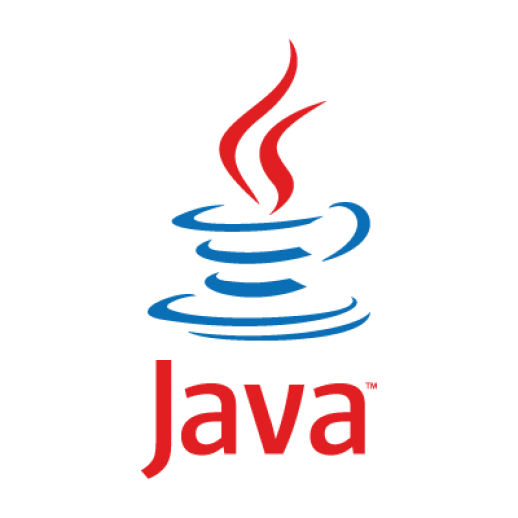When it comes to Test Automation in Java, it's important to understand the basics before diving into more advanced topics. In this guide, we'll cover the essentials of Test Automation in Java, including code examples for beginners to follow along.
Installing Java Development Kit (JDK)
Before you can start writing automated tests in Java, you'll need to have the Java Development Kit (JDK) installed on your system. You can download the JDK from the official Oracle website and follow the installation instructions.
Once the JDK is installed, you can verify the installation by opening a command prompt and running the following command:
java -version
Setting Up Your IDE
An Integrated Development Environment (IDE) is essential for writing and running Java code. Popular IDEs for Java development include IntelliJ IDEA, Eclipse, and NetBeans. You can download and install your preferred IDE to get started with Test Automation in Java.
Writing Your First Test Automation Script in Java
To create a basic test automation script in Java, you'll first need to create a new Java class in your IDE. Here's an example of a simple test script using Selenium WebDriver:
import org.openqa.selenium.WebDriver;
import org.openqa.selenium.chrome.ChromeDriver;
public class FirstTest {
public static void main(String[] args) {
// Set the path to the chromedriver executable
System.setProperty("webdriver.chrome.driver", "path/to/chromedriver.exe");
// Initialize the WebDriver
WebDriver driver = new ChromeDriver();
// Open the website
driver.get("https://www.example.com");
// Perform actions on the website
// driver.findElement(By.id("element_id")).click();
// Close the browser
driver.close();
}
}
In this script, we're using Selenium WebDriver to open a website and perform actions on it. You'll need to replace "path/to/chromedriver.exe" with the actual path to your chromedriver executable.
Running Your Test Automation Script
To run your test automation script, you can right-click on the Java class in your IDE and select "Run As" > "Java Application". This will execute the script and you should see the browser open and perform the specified actions.
Conclusion
Test Automation in Java can be a powerful tool for ensuring the quality of your software applications. By mastering the basics and practicing with code examples, you can become proficient in writing automated tests in Java. Good luck and happy testing!